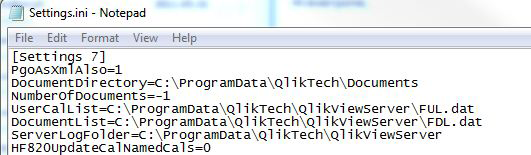Unlock a world of possibilities! Login now and discover the exclusive benefits awaiting you.
- Qlik Community
- :
- Support
- :
- Support
- :
- Knowledge
- :
- Support Articles
- :
- Reading PGO contents and CAL assignments / PGO to ...
- Subscribe to RSS Feed
- Mark as New
- Mark as Read
- Bookmark
- Subscribe
- Printer Friendly Page
- Report Inappropriate Content
Reading PGO contents and CAL assignments / PGO to XML
- Mark as New
- Bookmark
- Subscribe
- Mute
- Subscribe to RSS Feed
- Permalink
- Report Inappropriate Content
Reading PGO contents and CAL assignments / PGO to XML
Apr 5, 2022 7:30:56 AM
Aug 30, 2012 9:20:27 AM
There are several reasons for wanting to check the contents of the PGO files. For example:
- Get an easy overview of current assignments prior to a system migration
- New User or Document CALs cannot be assigned
- The Management Console reports that there are no more unassigned (free) CALs available, but this information does not appear to be correct.
- Your CAL assignments suddenly disappear.
- If CALs have been assigned to a document which no longer exists
- For any expected behaviour regarding CAL assignments
Please note that if you are using an SLK, the PGO files will not be written as XMLs. See CalData.pgo.xml is not being populated, when using SLK (Signed License Key).
This article describes some information and suggestions on how to review your CAL assignment files.
Resolution
The CAL assignment information is stored in the PGO files.
By design, these files cannot be read or edited manually. You can however add a setting to the Settings.ini file of your server which will make XML copies of the server PGO files which can be read.
Steps:
- Locate the QlikView server Settings.ini file.
Bye default, the file is located in: C:\ProgramData\QlikTech\QlikViewServer - Stop all QlikView services.
- Edit the Settings.ini file. Add the following line beneath the line [Settings 7]
PgoAsXmlAlso=1
- Save the file
- Start the QlikView Server service
- The XML files will appear in the QlikView Server Root Folder path as set in the QlikView Management Console > System tab > Setup tab > QVS@YOURSERVER > Folders > Root Folder
It is a good idea to keep a back-up of these PGO and XML files periodically so that the assignments can be restored quickly if necessary.
Pgo.xml content
Below is an extract of the generated CallData.pgo.xml file:
<CalAllocEntry>
<Name>ALYOSRV1\HLRMONITOR</Name>
<LastUsed>40E42ACB7851EB85</LastUsed>
</CalAllocEntry>
Some fields in the generated XML file i.e. "LastUsed", are encrypted for security reasons, thus cannot be converted into readable dates using date() conversion.
The generated XML files should be used for troubleshooting only.
Note: Running this feature may degrade performance of the server, feature should be activated, xml files created, then deactivate feature.
More details information can be referred to community page.