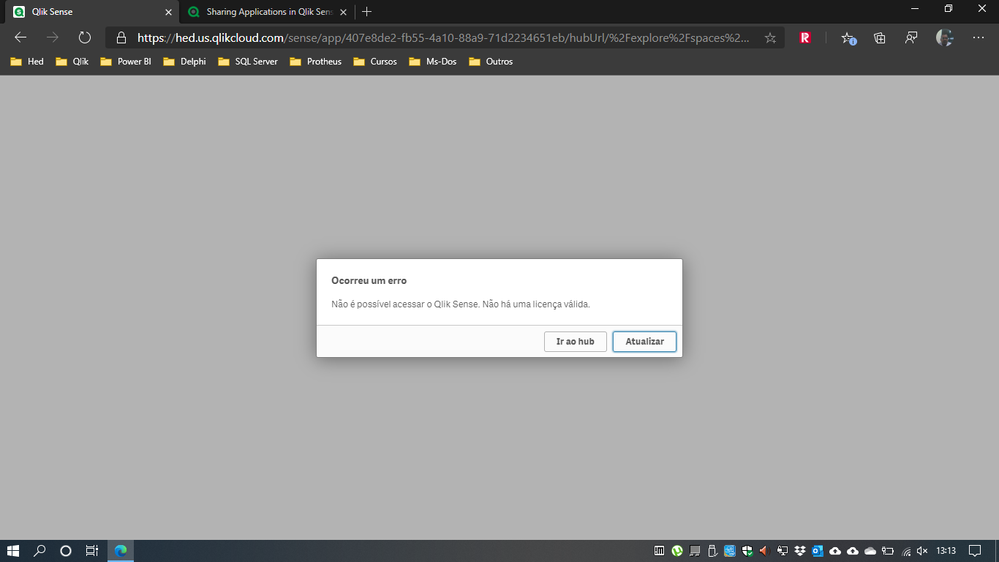Unlock a world of possibilities! Login now and discover the exclusive benefits awaiting you.
- Qlik Community
- :
- Support
- :
- Support
- :
- Knowledge
- :
- Support Articles
- :
- Sharing Applications in Qlik Sense Business
Options
- Subscribe to RSS Feed
- Mark as New
- Mark as Read
- Bookmark
- Subscribe
- Printer Friendly Page
- Report Inappropriate Content
Sharing Applications in Qlik Sense Business
No ratings
Turn on suggestions
Auto-suggest helps you quickly narrow down your search results by suggesting possible matches as you type.
Showing results for
Digital Support
- Mark as New
- Bookmark
- Subscribe
- Mute
- Subscribe to RSS Feed
- Permalink
- Report Inappropriate Content
Sharing Applications in Qlik Sense Business
This article explains how to share an application in Qlik Sense Business.
About Qlik Sense Business: Getting set up on Qlik Sense Business and What you can do in Qlik Sense Business
Collaborating and Sharing: Collaborate and share
How to Share an Application:
- Sharing for collaboration the app needs to be shared from a shared space
- See Working in shared spaces for details
Step 1: Invite the user you wish to share the application with.
- Open the user menu in the top right corner of your Qlik Cloud landing page.
- Select Invite users and provide the eMail address of the user(s) you wish to provide access to your apps.
How to share a space / manage shared space permissions.
Step 1: Invite the user you wish to share the application with.
- Open the user menu in the top right corner of your Qlik Cloud landing page.
- Select Invite users and provide the eMail address of the user(s) you wish to provide access to your apps.
Step 2: Manage Members
- Select the space from the Explore menu and click Manage Members to allocate permissions.
5,740 Views
Comments
Contributor
2020-07-26
12:14 PM
- Mark as Read
- Mark as New
- Bookmark
- Permalink
- Report Inappropriate Content
Fiz tudo esse procedimento, mas o usuário não consegue abrir o aplicativo, pois da uma mensagem, o que devo fazer?